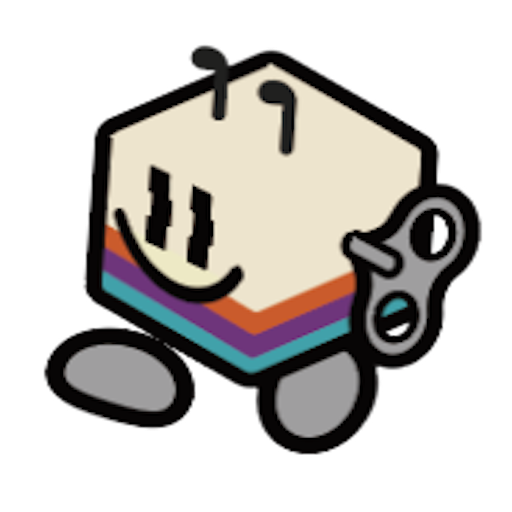Step 1 : Power on the device
To power on the device, connect it to the provided power supply using the first USB-C port on the left side of the device.
Note, please use the power charger come with the device.Once powered on, wait for the loading screen to finish
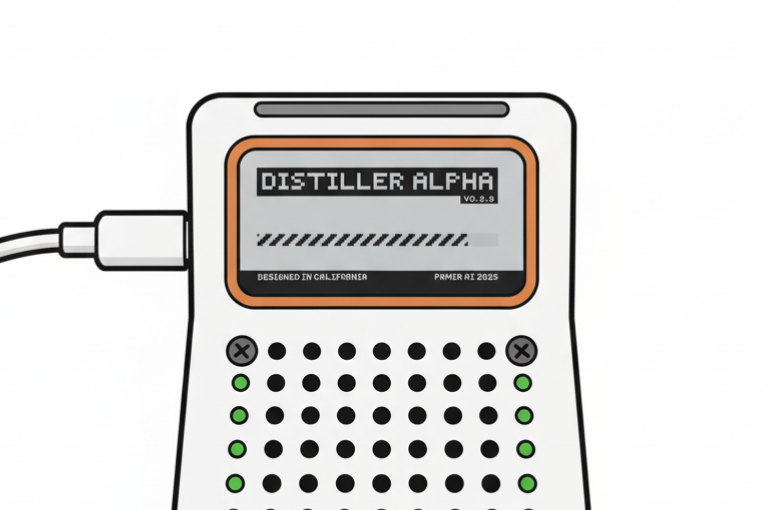
Step 2 : Initial Network Setup
First-Time WiFi Configuration
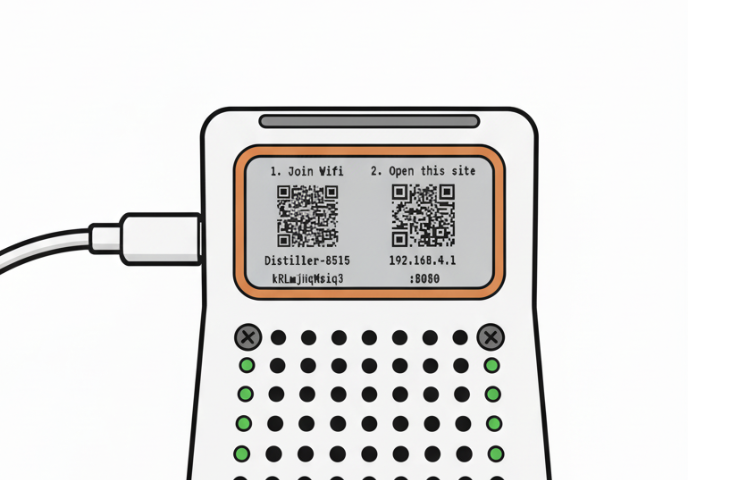
- When the device has never been connected to your network, it will automatically prompt you to scan a QR code
- Scan the QR code on the left will auto connect your phone to the device’s Access point.
- A captive website should pop up for you to select and enter your WiFi network credentials, if not, you can scan the 2nd QR on the right to enter the website manually.
- Once setup is complete, the device will connect to the network and display a new QR code
you can also try to do it manually by selecting the wifi name and password (shown under the left QR Code), then visit 192.168.4.1:8080 To reset wifi, visit http://your-device-ip:8080/
Step 3 : Accessing the Web Interface
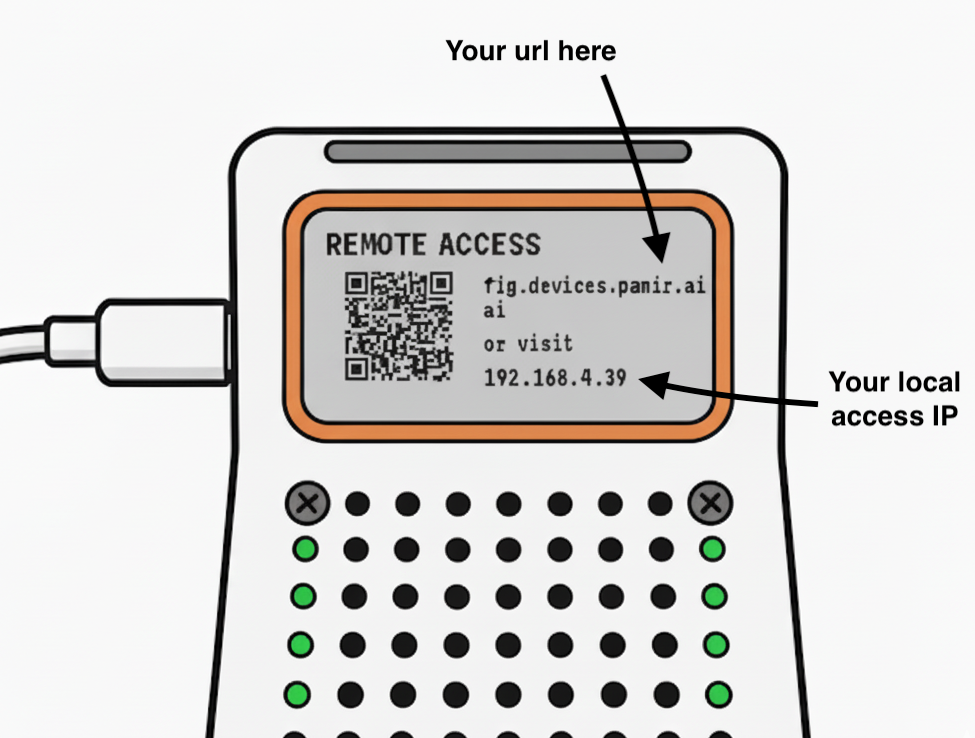
- If you scan the QR code with your phone, it will take you to the Phone UI (which we will cover in details in UI section).
- If you enter the personal url on your desktop, it will take you to VSCode UI.
Optional : Access via Local Network
If you want to use the Web UI via local access, you can visit http://your-device-ip/distiller/https/ Which will then guide you to a page to help set up HTTPS trust with your browser.Optional : Access via SSH
Hardware Reference
For GPIO pin configurations and hardware connections, refer to the pin-out diagram: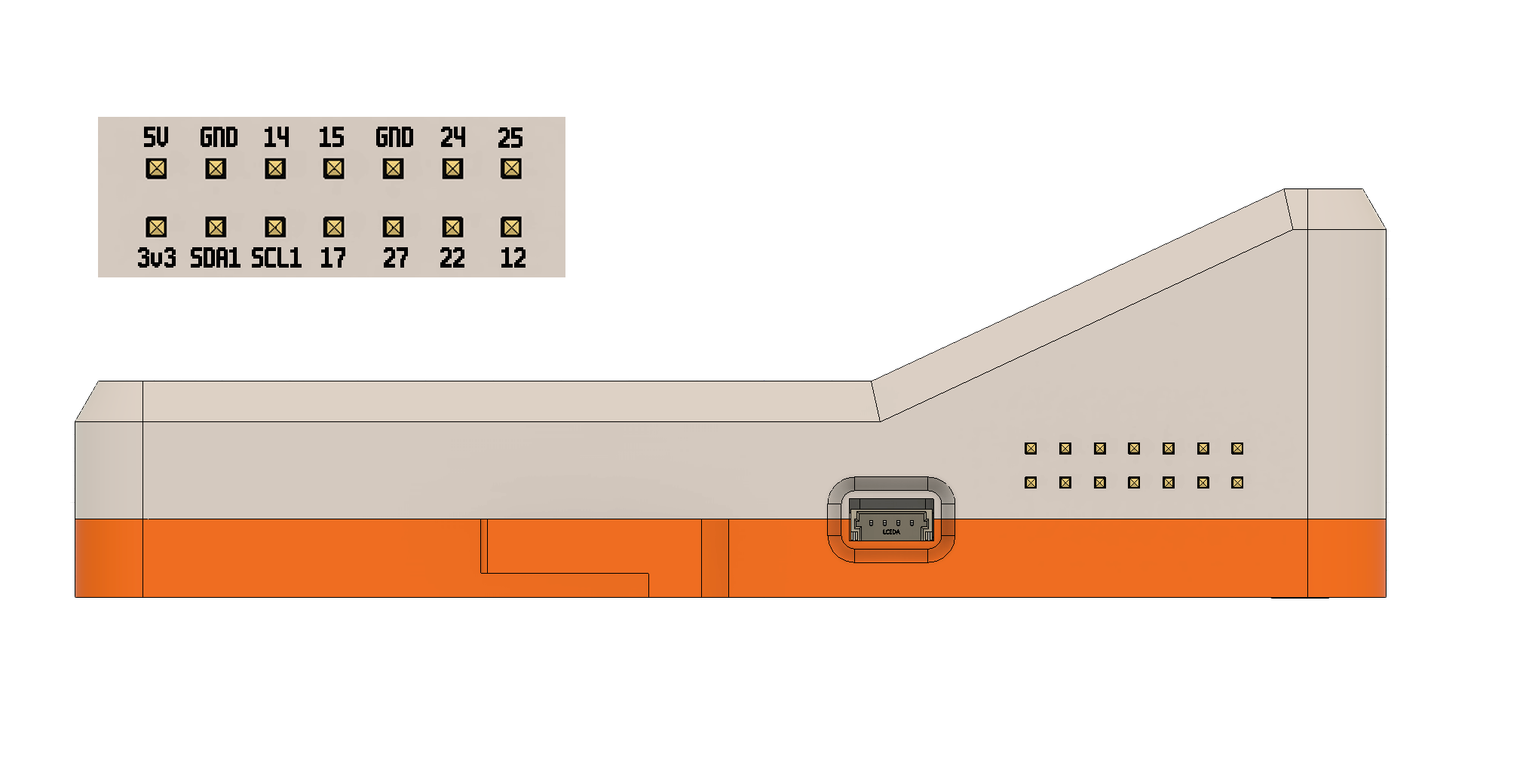
Status LED System
The device features status lights that indicate the current state of the Claude Code REPL:| LED Color | Status | Description |
|---|---|---|
| Yellow | Request Acknowledged | Claude has received and acknowledged your request |
| Blue | Tool Execution / Waiting | Claude is either calling a tool or waiting for user permission |
| Green | Tool Completed | A tool call has returned results and Claude is proceeding to the next task |
Monitoring Workflow
- Yellow: Your request is being processed
- Blue: Claude is actively working or requires permission
- If the LED stays blue for an extended period, Claude may be waiting for user approval
- Green: Task completion, Claude is moving on to the next operation